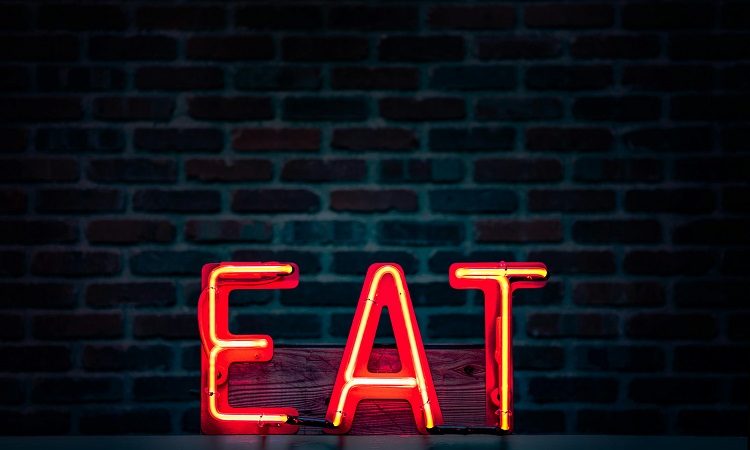The Ultimate Guide to Complete Computer Protection

In the digital world, everything is connected online and as cyberattacks are increasing, you just need to take care of a few things. The security of your computer and preserving the credibility and accuracy of information from personal data, desired images or critical business documents depend on it. In this article, you will be taken by hand from phase to phase of shielding your computer.
1. Understanding Computer Threats
Before getting into how to protect yourself, you need to know what exactly could infect your machine:
- Malware: Software that is specifically designed to damage or disable computers and computer systems.
- Phishing: These are forms of scams or thefts where sensitive details have been acquired wrongly, most usually via e-mail.
- Ransomware: malware that encrypts your files and demands payment to unlock them.
- Hacking: breaking into your computer or network to browse, steal, alter or delete data.
2. Install Reliable Antivirus Software
Antivirus software is your first line of defense against malware. Here’s what to look for in a good antivirus program:
- Real-Time Scanning: Another layer that watches your computer for malware in real-time.
- Regular Updates: In order to be able to respond or defend against the latest threats, your security will need continuous and frequent updates.
- Comprehensive Protection: Find tools that will provide security against a wide array of threats like viruses, ransomware and phishing.
3. Keep Your Operating System and Software Updated
Keep your operating system (OS) and software up-to-date. Most updates contain fixes for security vulnerabilities that can be exploited by hackers to gain access. Ensure that:
- Automatic Updates: Always enable automatic updating for your OS and software.
- Manual Checks: Check for updates periodically as well to make absolutely sure that nothing is missed.
4. Utilize Firewalls
FireWall is a barrier between your computer and potential threats from the Internet. They are used to inspect and filter network traffic based on a fixed set of rules. Firewalls come in two basic flavors:
- Hardware Firewalls: These are usually actual boxes that reside between your PC and the internet.
- Software Firewalls: This is a program that resides on your computer and manages all traffic passing to and through this network connection.
Confirm that the built-in firewall of your operating system is indeed active, or another step you might take is to think about hardware based firewalls for some added security.
5. Implement Strong Password Policies
Passwords with complete computer protection are the keys to your digital universe. To enhance the security of your password:
- Use Complex Passwords: Generate at least 12-16 character-long passcodes with a combination of letters, numbers and special symbols.
- Avoid Reusing Passwords: Every account should have a different password to reduce your risk.
- Use Password Managers: Tools to store and manage your passwords in a secure way, which allows you to maintain strong, non-predictable passwords for all the accounts.
6. Enable Two-Factor Authentication (2FA)
Two-factor authentication elevates that by demanding a password and something else for protection. The 2FA can be a code that is sent over to your phone or an authentication app.
7. Backup Your Data Regularly
Backups are an important part of data recovery should the worst happen, be it a hard drive failure, malware infection or accidental deletion. This article will cover two classic backups:
- Local Backups: Use external hard drives or network-attached storage (NAS) devices.
- Cloud Backups: Store cloud backups of your data in Google Drive, Dropbox or a remote backup solution.
Make sure the backup occurs high enough, so there is as little loss of data as possible.
8. Practice Safe Browsing Habits
Your online behavior can impact your computer’s security. Follow these practices to stay safe:
- Avoid Suspicious Links: Refrain from clicking on unfamiliar links or downloading attachments in unsolicited emails.
- Verify Websites: Do not enter information on a website that is not secure (before the URL, there should be “https”).
- Use Ad Blockers: Reputable ad-blocking extensions also prevent malicious ads that will compromise your computer.
9. Secure Your Network
They also ensure that your computer is protected from outside threats. Some steps to take:
- Change Default Router Settings: Create a strong password for the van to prevent hackers from taking control.
- Use Strong Wi-Fi Encryption: Enable WPA3 or, at a minimum, enable WPA2 encryption for your primary home wireless network access point.
- Disable Remote Management: Turn off remote management features on your router if not needed.
10. Educate Yourself and Others
Keeping up to date with current threats and security best practices is part of keeping the computer safe. Learn and teach about:
- Recognizing Phishing Scams: Identify spoofed emails and traditional scams.
- Safe Internet Practices: Keep a close eye on what is considered necessary for security when you are in front of your computer.
Conclusion
A layered approach to computer security involves the application of software as well as hardware solutions and best practices suited for protecting the digital environment. Installing trusted antivirus, updating your system regularly, having solid passwords and having safe browsing habits can all decrease potential breaches. Together, regular backups and network security will take your protection to another level so you need not worry about the safety of both your computer and your data.