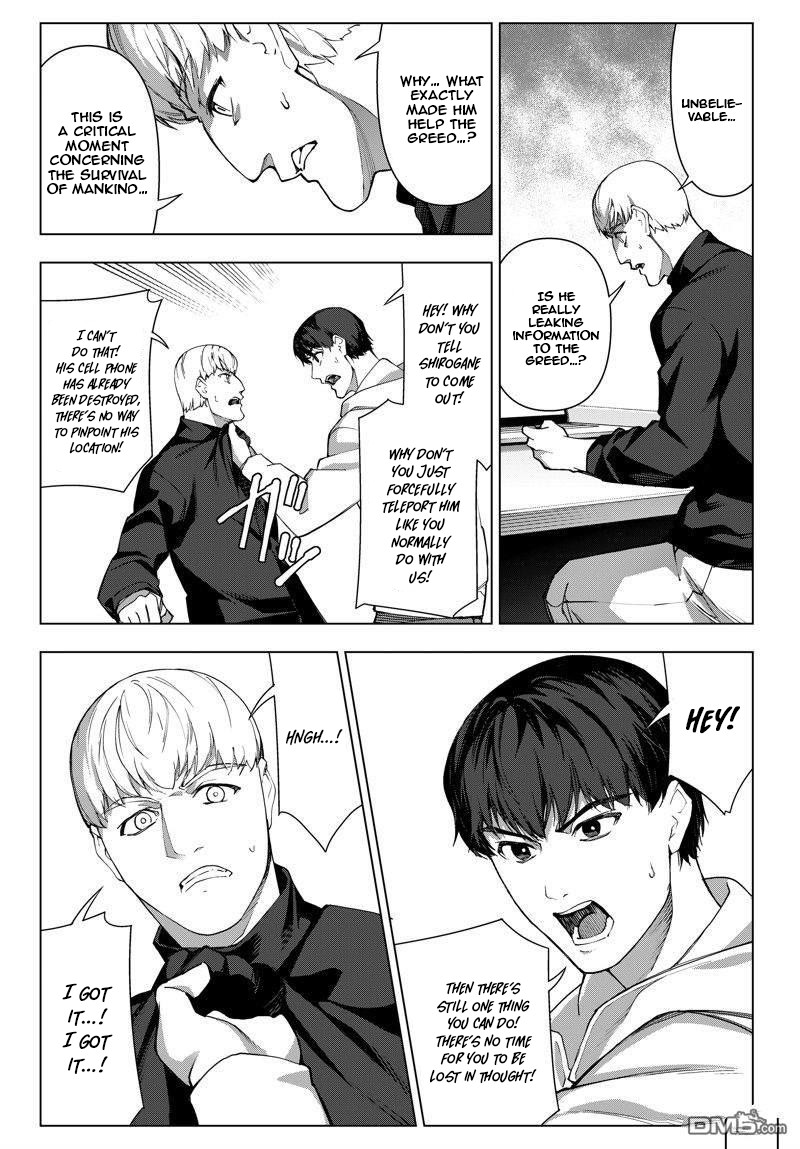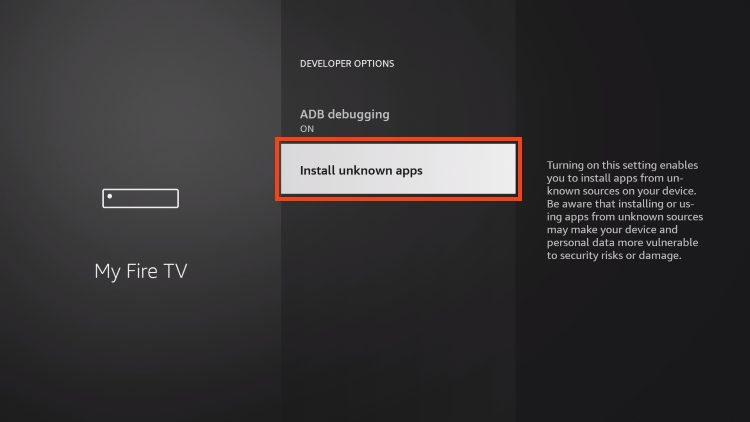How to Watch Chive TV on Roku
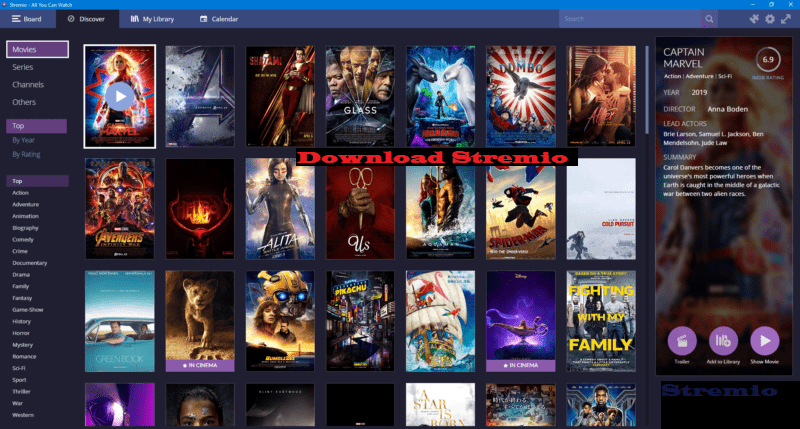
In the ever-expanding world of streaming services, Chive TV stands out as a unique and entertaining option. With its curated selection of viral videos, funny clips, and captivating content, Chive TV offers a refreshing break from traditional television programming. And if you’re a Roku user, accessing Chive TV is easier than you might think. In this guide, we’ll walk you through the steps to enjoy Chive TV on your Roku device, ensuring you never miss out on the laughter and excitement it brings.
What is Chive TV?
Before we delve into the specifics of watching Chive TV on Roku, let’s take a moment to understand what Chive TV is all about. Chive TV is a streaming channel that provides a continuous stream of entertaining videos sourced from across the internet. From hilarious pet antics to heartwarming human-interest stories, Chive TV delivers a diverse array of content designed to keep viewers engaged and entertained for hours on end. Whether you’re unwinding after a long day or hosting a gathering with friends, Chive TV offers something for everyone.
Setting Up Your Roku Device
If you already own a Roku device, you’re well on your way to accessing Chive TV. If not, you’ll need to start by purchasing a Roku streaming device and connecting it to your television. Roku offers a variety of devices to choose from, ranging from budget-friendly options to more advanced models with enhanced features. Once you’ve acquired your Roku device, follow the manufacturer’s instructions to set it up and connect it to your TV and Wi-Fi network.
Adding the Chive TV Channel
With your Roku device up and running, it’s time to add the Chive TV channel to your lineup. Here’s how to do it:
- Navigate to the Roku Home Screen: Use your Roku remote to navigate to the home screen, where you’ll find a menu of options.
- Select “Streaming Channels”: Scroll through the menu and select the option labeled “Streaming Channels.” This will take you to the Roku Channel Store.
- Search for Chive TV: Once in the Channel Store, use the search function to look for “Chive TV.” You can either type it in using the on-screen keyboard or use the voice search feature if your Roku device supports it.
- Add Chive TV: When you locate the Chive TV channel, select it to view more information. From there, you’ll have the option to add the channel to your Roku lineup. Simply click “Add Channel” to confirm.
- Wait for Installation: Roku will begin installing the Chive TV channel on your device. Once the installation is complete, you’ll see a confirmation message, and the Chive TV icon will appear on your Roku home screen.
Accessing Chive TV
With Chive TV successfully added to your Roku channel lineup, accessing it is as simple as selecting the channel from your home screen. Here’s how to do it:
- Navigate to the Roku Home Screen: If you’re not already on the home screen, press the home button on your Roku remote to return to it.
- Locate the Chive TV Channel: Scroll through the list of channels on your home screen until you find the Chive TV icon.
- Launch the Channel: Once you’ve located the Chive TV icon, select it using the directional pad on your Roku remote and press the OK button to launch the channel.
- Enjoy the Content: Congratulations! You’ve successfully accessed Chive TV on your Roku device. Sit back, relax, and enjoy the endless stream of entertaining videos that Chive TV has to offer.
Exploring Chive TV Features
Now that you’re tuned in to Chive TV on Roku, take some time to explore the channel’s features and customization options. Here are a few things you can do to enhance your viewing experience:
- Browse Content Categories: Chive TV offers a variety of content categories, allowing you to customize your viewing experience based on your interests. Whether you’re in the mood for funny videos, heartwarming stories, or jaw-dropping stunts, Chive TV has something for everyone.
- Create a Playlist: Want to save your favorite videos for later viewing? Chive TV allows you to create a personalized playlist of videos that you can revisit whenever you like. Simply select the videos you want to add to your playlist, and Chive TV will save them for you.
- Adjust Settings: Chive TV offers a range of settings that allow you to customize your viewing experience. From adjusting video quality to enabling closed captions, you can tailor Chive TV to suit your preferences.
Conclusion
Watching Chive TV on Roku is a straightforward process that allows you to enjoy a continuous stream of entertaining content whenever you like. By following the steps outlined in this guide, you can easily add Chive TV to your Roku channel lineup and start exploring the diverse array of videos it has to offer. Whether you’re looking for a quick laugh, a heartwarming moment, or just some good old-fashioned entertainment, Chive TV has you covered. So grab your Roku remote, kick back, and let the laughter begin!