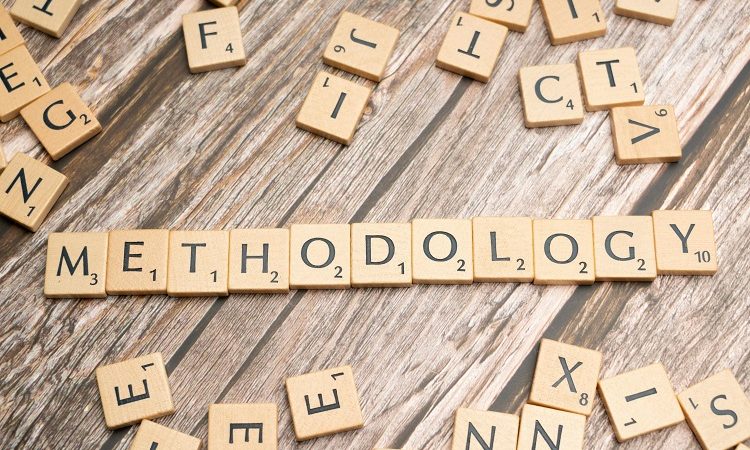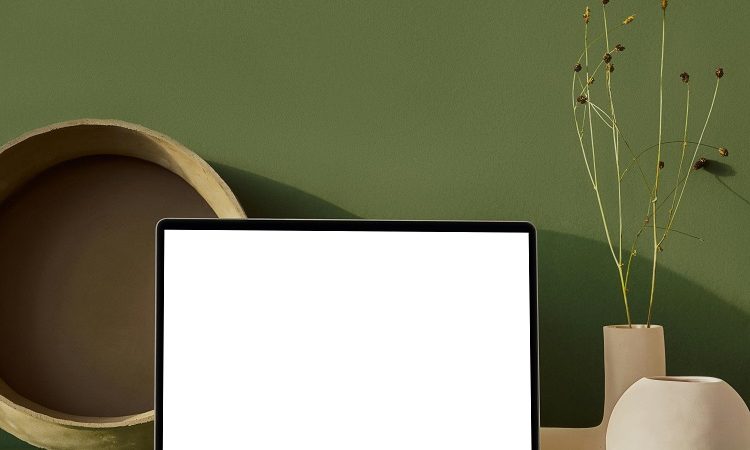7 Simple Ways to Increase Computer Storage Space

Did you know that as of 2018 there were an estimated 33 trillion gigabytes of data in the world? The amount of data in the world continues to grow, as does the amount of data a file takes up. It is easy for all of this data to take up the majority of the computer storage space on your personal computer.
Whether it is Mac storage or PC storage that you’re worried about, there are great tips for you to free up hard drive storage and hard drive space on your computer. You can even consider advanced technology options like online computer storage for a place to keep your extra data and files.
The good news is that if you’re worried about your hard drive storage, you’ve come to the right place to learn about freeing up space. Continue reading to learn about seven simple ways to increase computer storage.
- Uninstall Unnecessary Apps
One of the biggest consumers of storage space on a computer is unnecessary or unused apps. Even if you haven’t been updating this app, it still takes up a good amount of hard drive space on your computer. The best way to get control of your computer storage is by deleting unused apps that are just hanging out on your hard drive.
On a PC, the best way to do this is by going to the “Start” button and then selecting “Apps”. From there you’ll have the option to select “Apps and Features” and you’ll be able to sort these apps by file size. This is an easy way to see which apps are taking up the most space.
From there you’ll be able to look at which ones you’re fine with deleting to free up storage space by clicking “Uninstall” on the app.
For uninstalling unnecessary apps on a Mac, be sure to visit https://setapp.com/how-to/how-to-clear-system-storage-on-mac.
- Clean Your Desktop
Many people have their default setting for saving documents and pictures as their desktop on their computer. This is great for quick and easy access, but it comes with its drawbacks. The main drawback is that having all of that clutter on your computer desktop slows down your computer performance.
These performance issues are a result of your computer working to display these files and pictures on your desktop at all times when your computer is on. Go through your desktop and delete any files that you don’t need. For the files that you need to keep, move them to your Documents, Pictures, and other established files on your hard drive.
Deleting these files and documents will clear up some additional space on your computer’s hard drive and improve your computer’s performance.
- Get Rid of Massive Files
There are times where you might save a file and not realize just how large it is. A great way to free up some additional space on your hard drive is to go through your hard drive and find files that are taking up more storage than they’re worth.
On a PC, the best way to do this is by going to Windows File Explorer and selecting “This PC”. From there, type “size” into the search bar in the upper right-hand corner. After you do that you’ll be able to see several file sizes on your computer’s hard drive that range from “Empty” to “Gigantic”.
A good way to start is by going through the largest files first and getting rid of anything that you don’t need. If you find things you don’t need, move them to the trashcan on your computer. This will free your PC from the storage and processing burden that comes with those gigantic files.
- Use Disk Cleanup Tool
The disk cleanup tool comes standard with Windows 10 and it makes cleaning up the disk on your PC a breeze. It works by deleting any unnecessary operating files on your computer with just the click of a button. Windows will analyze and recognize the files that don’t need to be kept and get rid of them for you.
You can start the disk cleanup tool by asking Cortana to pull it up or by searching for it in the search box function. Once you’ve got it pulled up you can select “Drive: C” to perform the cleanup of your computer’s disk. This will take several minutes to get completed depending on how full your disk is.
- Get Rid of Temporary Files
When you visit a website there are temporary files left behind like cookies, images, and text files. These files all take up space on your computer hard drive. They’re meant to make your next visit to that website quick and easy but over a period of time, they drag down your computer’s performance.
The good news is that these files aren’t essential so you won’t experience any issues from deleting them. They’ll clear up some space on your hard drive and improve your computer’s performance.
- Delete Your Downloads
Another great way to clear up computer storage space is by deleting your downloaded files. Most of these files aren’t needed any longer and over a long period of time they’ll take up a large amount of hard drive space. It is likely that you’ve downloaded pictures, PDF files, and music that you don’t need.
It is important to look through your downloads to ensure you don’t accidentally delete something important. Move any important downloads to the appropriate file.
- Save to the Cloud
One of the best ways to save space on your PC’s hard drive is by storing your files and documents on the cloud. Storing files on the cloud and backing up your data to a cloud-based service is vital for saving space on your laptop and enhancing performance. It is also great for recovering your data if something happens to your PC.
It might be difficult to remember to use your cloud service, but the good news is that you’re able to automate your computer to do it for you.
Make the Most of Your Computer Storage Space
Computer storage space is an important part of computer performance. It is the difference between your computer working swiftly or being bogged down. The good news is that you can open up more space on your computer by using cloud services and deleting the items in your Downloads folder.
You should also sort through your Desktop and remove any unnecessary files to create space and help your computer perform better.
For more helpful and informative articles, be sure to check out our website.